Open and save Signals#
This section describes how to open and save signals (and workspaces).
Note
For creating new signals from mathematical models, see Create Signals.
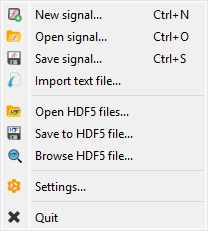
Screenshot of the “File” menu.#
When the “Signal Panel” is selected, the menus and toolbars are updated to provide signal-related actions.
The “File” menu allows you to:
Open, save and close signals (see below).
Save and restore the current workspace or browse HDF5 files (see Overview).
Edit DataLab preferences (see Settings).
Open signal#
Create a new signal from the following supported filetypes:
File type |
Extensions |
|---|---|
Text files |
.txt, .csv |
NumPy arrays |
.npy |
MAT-Files |
.mat |
FT-Lab files |
.sig |
Open from directory#
Open multiple signals from a specified directory.
Save signal#
Save current signal to the following supported filetypes:
File type |
Extensions |
|---|---|
Text files |
.csv |
Save signals to directory#
Save all selected signals to a specified directory, with configurable filename pattern and signal format.
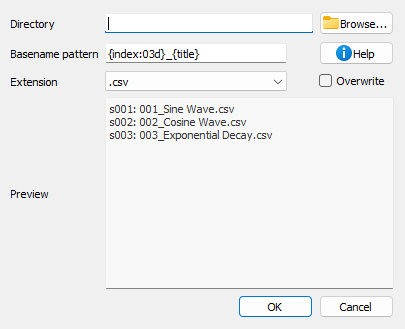
Save signals to directory dialog.#
When you select “Save to directory…” from the File menu, a dialog appears where you can:
Directory: Choose the target directory where signals will be saved
Filename pattern: Define a pattern for the filenames using Python format strings
File extension: Select the output format (.csv, .txt, etc.)
Overwrite: Choose whether to overwrite existing files
Preview: See the list of files that will be created (with object IDs)
The filename pattern supports the following placeholders:
{title}: Signal title{index}: 1-based index of the signal in the selection (with zero-padding){count}: Total number of selected signals{xlabel},{xunit},{ylabel},{yunit}: Axis labels and units{metadata[key]}: Access metadata values
You can also use format modifiers, for example {index:03d} will format the index
with 3 digits zero-padding (001, 002, 003, etc.).
Import text file#
DataLab can natively import signal files (e.g. CSV, NPY, etc.). However some specific text file formats may not be supported. In this case, you can use the Import text file feature, which allows you to import a text file and convert it to a signal.
This feature is accessible from the File menu, under the Import text file option.
It opens an import wizard that guides you through the process of importing the text file.
Step 1: Select the source#
The first step is to select the source of the text file. You can either select a file from your computer or the clipboard if you have copied the text from another application.
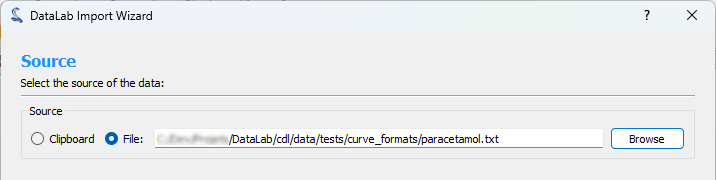
Step 1: Select the source#
Step 2: Preview and configure the import#
The second step consists of configuring the import and previewing the result. You can configure the following options:
Delimiter: The character used to separate the values in the text file.
Comments: The character used to indicate that the line is a comment and should be ignored.
Rows to Skip: The number of rows to skip at the beginning of the file.
Maximum Number of Rows: The maximum number of rows to import. If the file contains more rows, they will be ignored.
Transpose: If checked, the rows and columns will be transposed.
Data type: The destination data type of the imported data.
First Column is X: If checked, the first column will be used as the X axis.
When you are done configuring the import, click the Apply button to see the result.
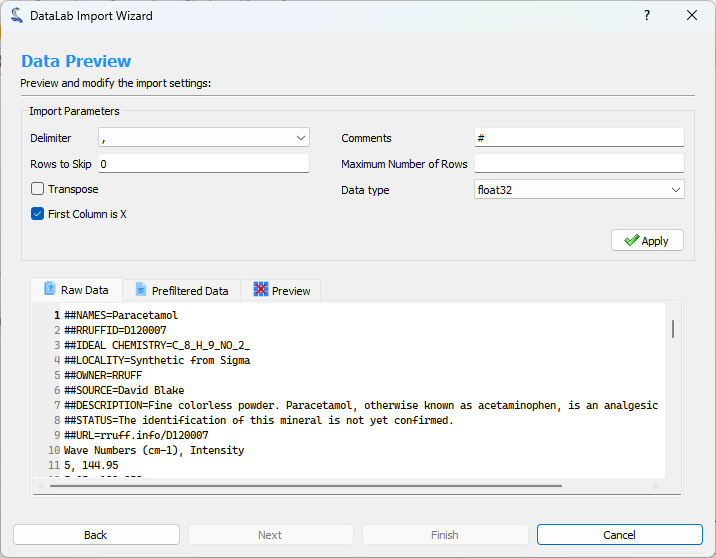
Step 2: Configure the import#
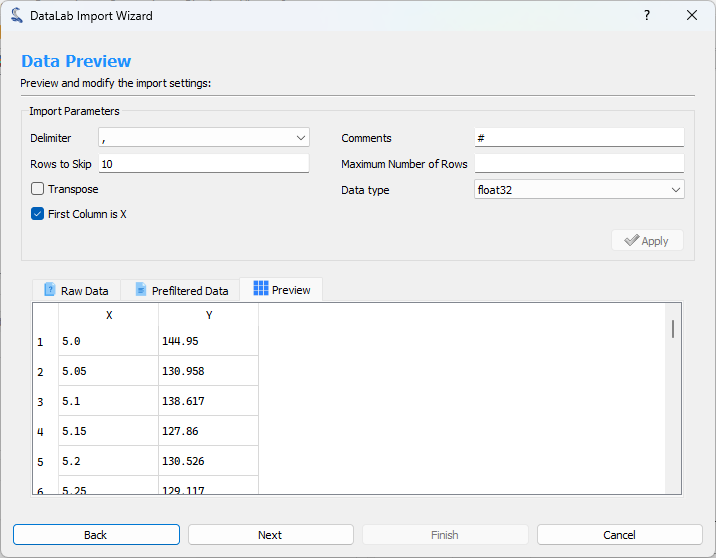
Step 2: Preview the result#
Step 3: Show graphical representation#
The third step shows a graphical representation of the imported data. You can use the Finish button to import the data into DataLab workspace.
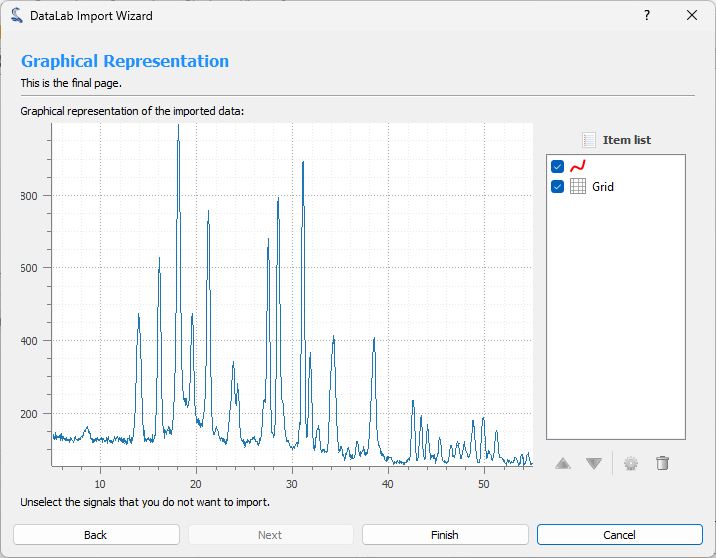
Step 3: Show graphical representation#