Workspace#
Basic concepts#
Working with DataLab is very easy. The user interface is intuitive and self-explanatory. The main window is divided into two main areas:
The left area shows the list of data sets which are currently loaded in DataLab, distibuted over two tabs: Signals and Images. The user can switch between the two tabs by clicking on the corresponding tab: this switches the main window to the corresponding panel, as well as the menu and toolbar contents. Below the list of data sets, a Properties view shows information about the currently selected data set.
The right area shows the visualization of the currently selected data set. The visualization is updated automatically when the user selects a new data set in the list of data sets.
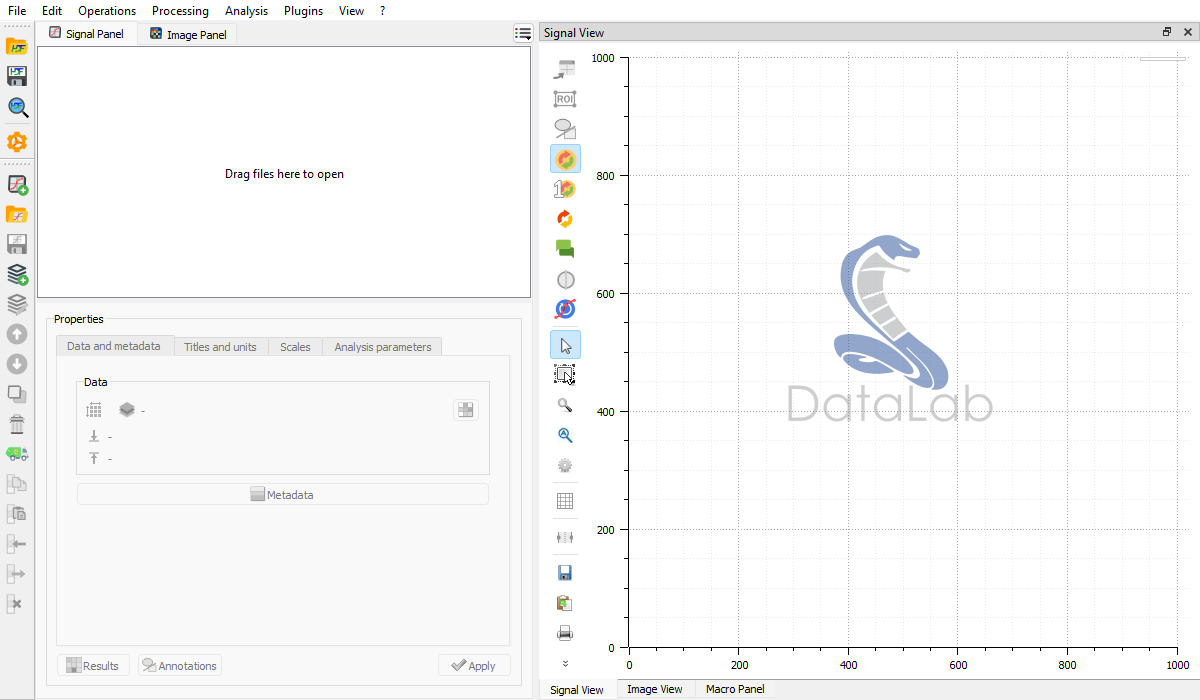
DataLab main window, at startup.#
Internal data model and workspace#
DataLab has its own internal data model, in which data sets are organized around
a tree structure. Each panel in the main window corresponds to a branch of the
tree. Each data set shown in the panels corresponds to a leaf of the tree. Inside
the data set, the data is organized in an object-oriented way, with a set of
attributes and methods. The data model is described in more details in the
API section (see cdl.obj).
For each data set (1D signal or 2D image), not only the data itself is stored,
but also a set of metadata, which describes the data or the way it has to be
displayed. The metadata is stored in a dictionary, which is accessible through
the metadata attribute of the data set (and may also be browsed in the
Properties view, with the Metadata button).
The DataLab Workspace is defined as the collection of all data sets which are currently loaded in DataLab, in both the Signals and Images panels.
Loading and saving the workspace#
The following actions are available to manage the workspace from the File menu:
Open HDF5 file: load a workspace from an HDF5 file.
Save to HDF5 file: save the current workspace to an HDF5 file.
Browse HDF5 file: open the HDF5 Browser to explore the content of an HDF5 file and import data sets into the workspace.
Note
Data sets may also be saved or loaded individually, using data formats such as .txt or .npy for 1D signals (see Open signal for the list of supported formats), , or .tiff or .dcm for 2D images (see Open image for the list of supported formats).