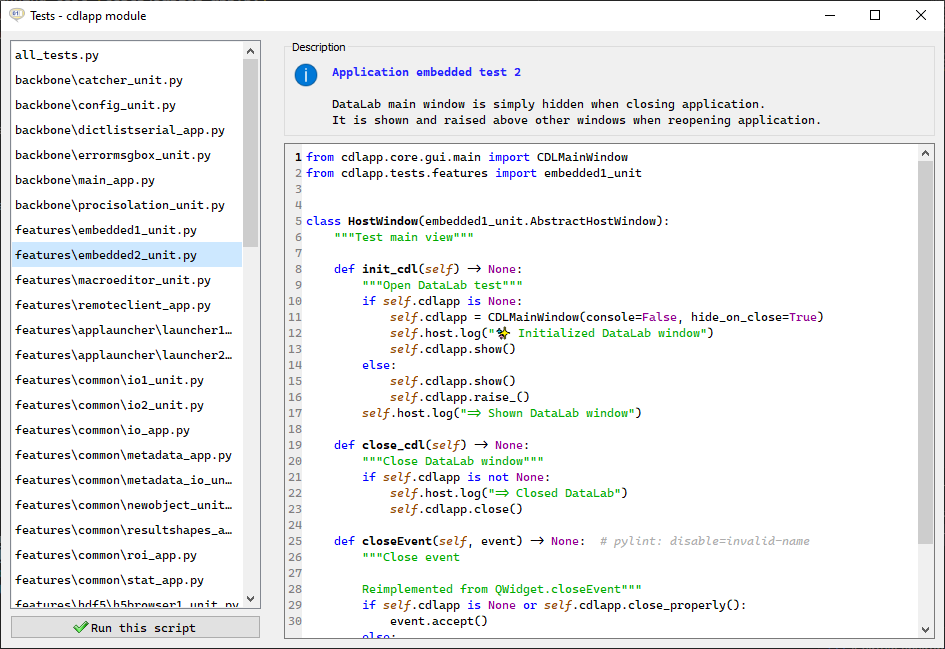Command line features#
Run DataLab#
To run DataLab from the command line, type the following:
$ datalab
To show help on command line usage, simply run:
$ datalab --help
usage: app.py [-h] [-b path] [-v] [--unattended] [--screenshot] [--delay DELAY] [--xmlrpcport PORT]
[--verbose {quiet,minimal,normal}]
[h5]
Run DataLab
positional arguments:
h5 HDF5 file names (separated by ';'), optionally with dataset name (separated by ',')
options:
-h, --help show this help message and exit
-b path, --h5browser path
path to open with HDF5 browser
-v, --version show DataLab version
--reset reset DataLab configuration
--unattended non-interactive mode
--accept_dialogs accept dialogs in unattended mode
--screenshot automatic screenshots
--delay DELAY delay (ms) before quitting application in unattended mode
--xmlrpcport XMLRPCPORT
XML-RPC port number
--verbose {quiet,normal,debug}
verbosity level: for debugging/testing purpose
Open HDF5 file at startup#
To open HDF5 files, or even import only a specified HDF5 dataset, use the following:
$ datalab /path/to/file1.h5
$ datalab /path/to/file1.h5,/path/to/dataset1
$ datalab /path/to/file1.h5,/path/to/dataset1;/path/to/file2.h5,/path/to/dataset2
Open HDF5 browser at startup#
To open the HDF5 browser at startup, use one of the following commands:
$ datalab -b /path/to/file1.h5
$ datalab --h5browser /path/to/file1.h5
Run DataLab demo#
To execute DataLab demo, run the following:
$ datalab-demo
Run technical validation tests#
Note
Technical validation tests are directly included in individual unit tests
and are disseminated throughout the code. The test functions including validation
tests are marked with the @pytest.mark.validation decorator.
To execute DataLab technical validation tests, run the following:
$ pytest -m validation
See also
See section Validation for more information on DataLab’s validation strategy.
Run complete test suite#
To execute all DataLab unit tests, simply run:
$ pytest
Run interactive tests#
To execute DataLab interactive tests, run the following:
$ datalab-tests