Installation and configuration viewer#
Because of the multiple ways of installing DataLab on your machine, understanding why the application behaves unexpectedly without any information on your configuration could be very challenging.
That is why DataLab provides the dialog box “Installation and configuration” which gathers all the information about your installation and configuration.
Note
The installation and configuration viewer is accessible from the “?” menu in the main window.
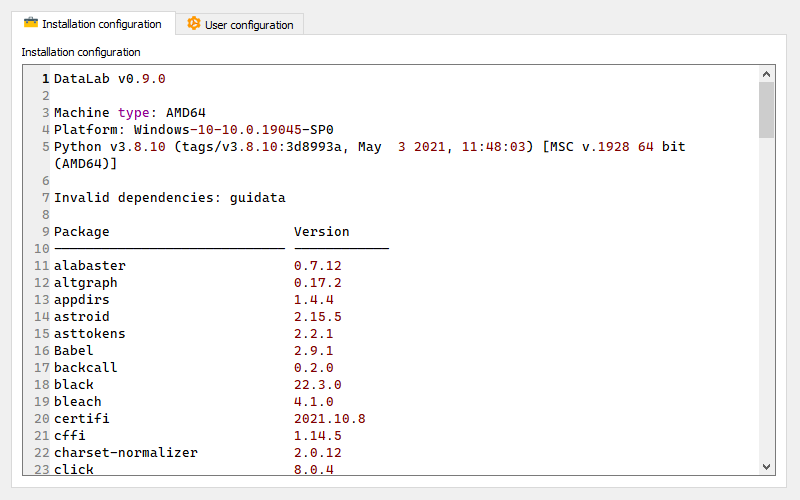
Installation and configuration (see “?” menu)#
Reporting unexpected behavior or any other bug on GitHub Issues will be greatly appreciated, especially if above contents are attached to the report (as well log files, see Log viewer).